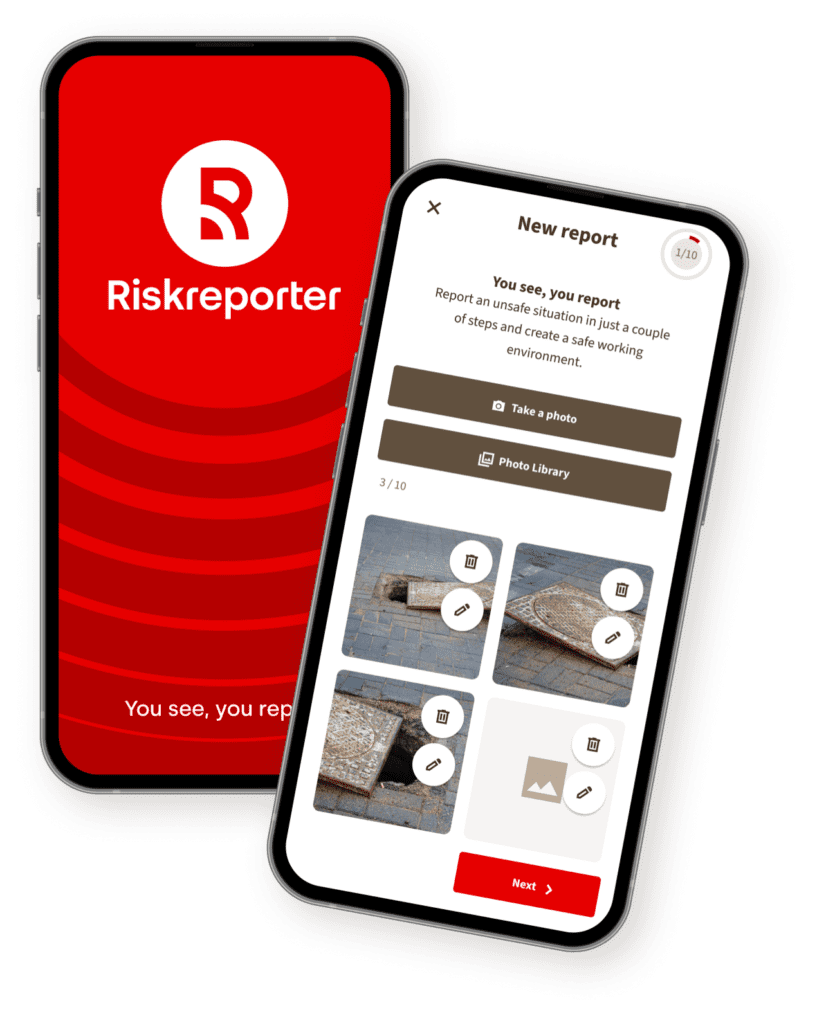Working together towards a safe working environment.
As an organisation, you want every notification to go straight to the right responsible to minimise accidents. By appointing responsible Risk Managers, you keep the lines of communication short, you can make better adjustments and limit the number of notifications per responsible party.
Decide in advance who you want to appoint as Risk Manager for each department. One Risk Manager can be responsible for several departments. A Risk Manager is automatically notified by e-mail when a risk or incident is reported for his department. Using the ‘My’ button, a Risk Manager can quickly filter notifications for his department(s)